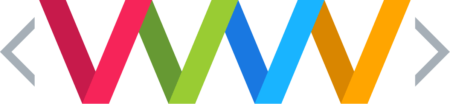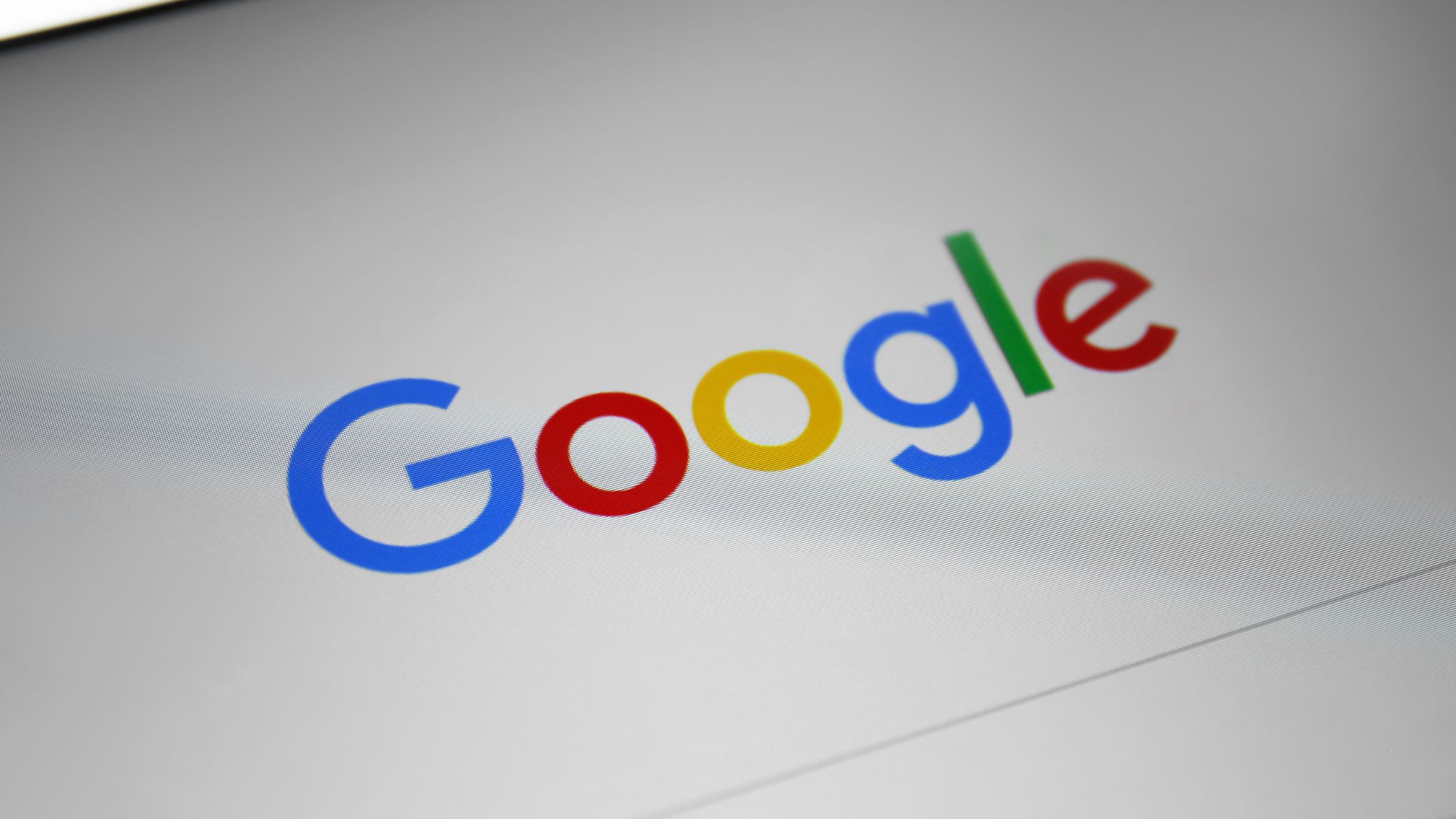Google Groups is a versatile platform provided by Google, designed to facilitate group communication and collaboration. It’s often used for discussions, information sharing, and project coordination among communities, organisations, and teams. The service provides a centralised platform for users to create and participate in online forums and email-based groups.
Table of Contents
Key Features of Google Groups:
- Email-based Group Discussions: Allows users to create and manage email lists. Members can send and receive messages via email, with the option to view and respond to these messages online as well.
- Web Forum Interface: Offers a forum-style interface for online discussions, enabling threaded conversations that are easy to follow.
- Collaboration and Sharing: Integrates with other Google services like Google Drive, Calendar, and Docs, facilitating easy sharing and collaboration within the group.
- Customisation and Control: Group owners can customise settings, including membership approval, posting permissions, and privacy options to control who can join and how information is shared.
- Archiving and Searchability: Messages in Google Groups are archived, making it easy to search for past discussions and information.
- Notifications and Digests: Members can choose to receive immediate updates, daily summaries, or no email notifications.
Uses of Google Groups:
- Project Teams: For coordinating tasks, sharing documents, and maintaining communication among team members.
- Educational Purposes: Teachers and students can use it for class discussions, group assignments, and resource sharing.
- Organisations and Clubs: Non-profits, clubs, and other organizations can utilize it for announcements, event planning, and member engagement.
- Support Forums: Companies and developers can create support forums for their products or services.
Setting Up a Google Group:
- Create a Group: Go to the Google Groups website and click on “Create Group.” Fill in the details like group name, email address, and description.
- Customise Settings: Choose the appropriate settings for privacy, member roles, and posting permissions based on the group’s purpose.
- Invite Members: Add members by sending invitations or sharing the group link.
- Start Discussions: Create topics for discussion, share files, and collaborate using integrated Google Workspace tools.
Best Practices:
- Define Clear Guidelines: Establish and communicate clear guidelines for group discussions and postings.
- Moderate Actively: Monitor the group for spam and ensure discussions remain on-topic and respectful.
- Utilise Integrations: Make the most of Google Groups’ integration with other Google services for a seamless collaboration experience.
- Regular Updates: Keep the group active with regular updates, prompts for discussion, and relevant content.
Conclusion:
Google Groups is a powerful tool for communication and collaboration, offering a range of features suitable for various group dynamics and purposes. Its integration with other Google services and customisation options make it a go-to choice for many businesses, educational institutions, and communities. By understanding and leveraging its capabilities, users can enhance group interaction and productivity.